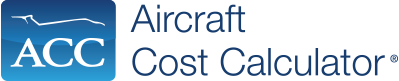What if there was a solution that let you generate comprehensive, accurate projections concerning an aircraft’s real-world, long-term costs in just minutes? Moreover, what if the solution let you compare multiple aircraft side by side and access all this and more from anywhere at any time? That’s exactly what the web-based Aircraft Cost Calculator (ACC) solution lets aircraft owners, operators, brokers, dealers, flight departments, financial institutions, and management companies do.
Accessible via desktop PCs and mobile devices, ACC calculates cost-related projections for aircraft by incorporating financing, capital cost considerations, lease payments, potential charter revenues, and other real-time aircraft-specific data from its database of 500-plus piston, turbine, and jet aircraft and helicopters. Notably, ACC also enables easily creating professional-looking reports and customized comparison reports in only minutes. The following describes how.
Create Custom Reports
ACC’s easy-to-use Report Wizard helps users quickly compile customized professional-looking reports featuring custom headers, footers, cover pages, graphics, and your company’s information. In addition to letting you select the documents and datasets you want in a report with just a few clicks, the Report Wizard automatically pulls data fields from ACC or data you’ve entered.
Once you’ve compiled and saved data in an ACC session, you can create a custom report by hovering your cursor over ACC’s Files tab and clicking Create Report. In the Aircraft in Session box, select an aircraft and click the Next (>>) button to add it. Then, select any applicable stored user files and click the Next button to add those. To select the components you want in the report, check their individual boxes or check Select All within the Report Contents section. To add an image, use the uploader by clicking Browse and then select the file and click Open. You’ll also find fields to enter custom main headers, a company email, and free form text. After clicking Save Session, click Create Report and you’re done.
Create Custom Comparison Reports
Similarly, Report Wizard makes creating custom comparison reports featuring multiple aircraft a quick process. After you’ve compiled data in a session and saved it, hover over the Files tab and click Create Report. Next, select an aircraft from Aircraft in Session and click the Next (>>) button. Repeat the same steps to add additional aircraft. In the User File(s) Library box, select any applicable stored user files and click the Next button. Use the Report Contents section to add those components you want in the report, use the image uploader to add an image, click Save Session, and click Create Report.
Pricing Options
In addition to a 2-day free trail and monthly and annual subscriptions, ACC is available in piece rate options for producing only one or two reports and subscriptions for specific aircraft categories. Visit www.AircraftCostCalculator.com to learn more.
Posted On: 7/22/2019 3:12:14 PM